
Enter Facebook Dynamic Ads.Personalization is the way that Facebook is helping users attack the advertising complex.
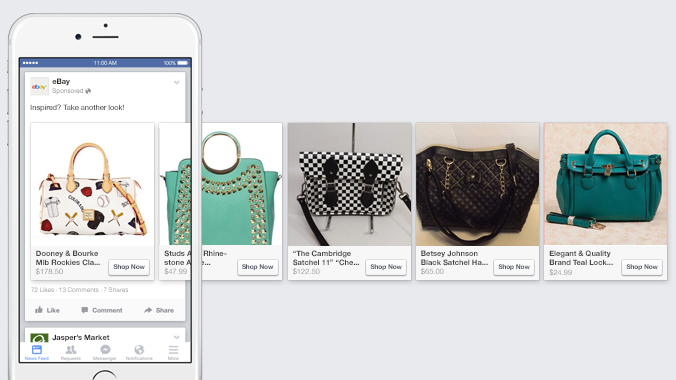
Marketing Automation (advertisements being automatically made and placed in the most relevant spot) is growing. We see digital ads in columns we didn't know existed and somehow, they’re showing us things we recently had an interest in.Freaky.This is due to the ‘Dynamic’ part of Facebook ads. Facebook Dynamic Ads will reference your product feed to target certain people with certain products.Using Facebook Dynamic Ads, you can:
- Automatically generate and display ads for every product in your product feed, based upon a template.
- Show specific product ads to a person who has been to your website
- Find audiences like the ones that are already interested in your product.
Best of all, they're automated. You design a template and the Facebook algorithm does the rest.Before we get deep into the ‘how to’, you need to have a Facebook Business Manager Account. It's a permission so you have the ability to manage many accounts. You can control user access, making it helpful if you manage more than one business, page and employee.Head to business.facebook.com and the on-screen steps will run you through everything.Creating Dynamic Ads can be a little difficult as they need a little prep work and fiddling with the Facebook Pixel, but here is the rundown:
Create a product catalogue
We go over product feeds in detail in one of our recent blogs. In summary, a Product Feed is a list of all your products and details about them that marketplaces can reference in order to advertise your products.However, Facebook likes his product feeds set up a certain way.The following parameters are required for a Facebook Product Feed:id- a unique identifying number (SKU, for example)availability- either in stock, out of stock, pre-order, available for order, or discontinuedcondition- new, refurbished or useddescription- a short paragraph describing the item (max. 5000 characters).image link- a link to the product image. Carousel ads are 600x600px and single product images are 1200x630pxlink- a link to the product pagetitle- the title of the itemprice- the cost of the product with country code (eg 39.95 USD)gtin, mpn or brand- global trade item number, the number which uniquely identifies the product to its manufacturer or the brandFacebook also have a few optional categories you can add which they mention here.To upload your product catalogue, click the drop-down menu and click ‘Product catalogues’.

Then click ‘Create catalogues’.
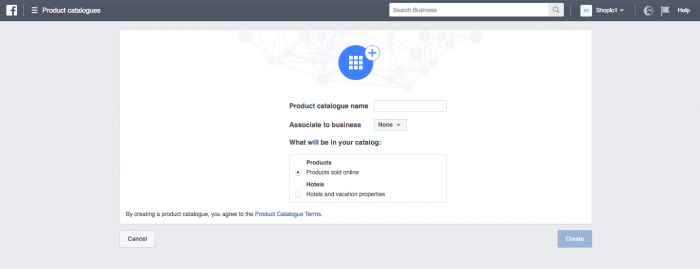
Next, enter the name of your product catalogue (eg, winter range 16/17). Then choose which business you want to associate this product feed with and whether you’re selling a physical product or a hotel/vacation.After a few seconds, a new page will appear. Click ‘Add Product Feed’.
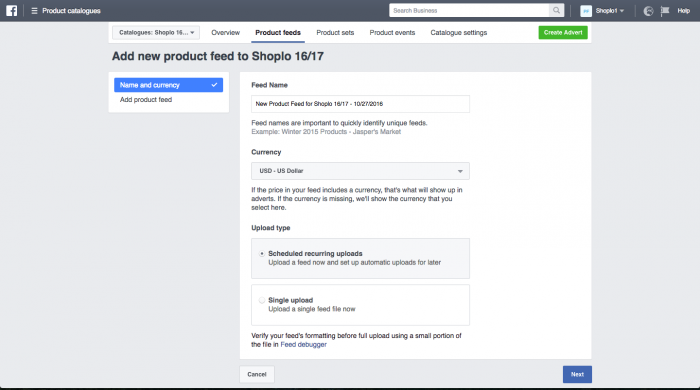
Here, choose the feed name, the currency you’d like to sell in (just in case you forgot to put it in the product feed), and the upload type.The upload type, you have two options.If you choose to upload your product feed to Dropbox, Google Drive or an FTP server, you can schedule your Facebook feed to be updated on a regular basis. When you change your product feed in Dropbox, it will be changed on Facebook.If you choose to upload it directly to Facebook, you have to manually upload a new Product Feed every time you make a change to a product.For scheduling recurring uploads, select that option and hit next.
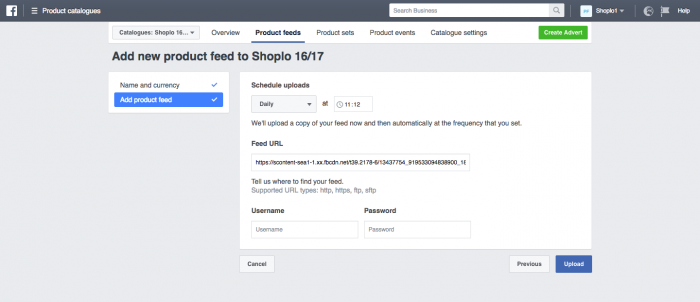
Then choose the frequency and time that you would like your Product Feed to be updated.Paste the URL of your product feed and enter your Facebook username and password.

After a moment, your product feed is updated!For Single Product Feed Uploads select that option and hit next.
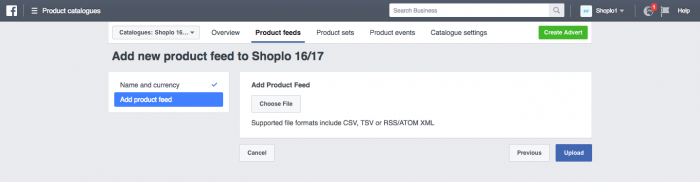
Select your Product Feed file to upload and select upload. After a while, it will be complete.
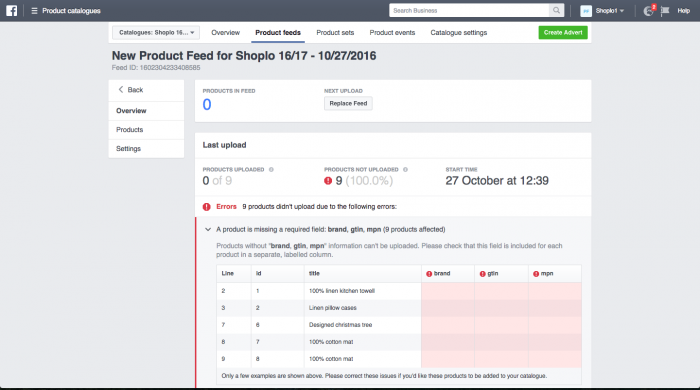
If Facebook sees that your Product Feed isn’t formatted correctly, it will tell you. Again, Facebook has strict formatting rules with Product Feeds and they must be laid out perfectly.Your Product Feed is now ready to go!
Configure your pixel
Facebook pixel? What? Well, straight from the horse's mouth,‘The Facebook pixel is a piece of JavaScript code for your website that enables you to measure, optimise and build audiences for your ad campaigns. Using the Facebook pixel, you can leverage the actions people take on your website across devices to inform more effective Facebook advertising campaigns’.It’s a little piece of code that lets you gather information on individuals.Facebook themselves do the best possible job at explaining how to set up the Facebook Pixel for your dynamic product ads.
Set up your Dynamic Ad template
So now your Product Feed is uploaded and your pixel is just the way it needs to be, it’s time to get creative. We’re up to designing the ad template.You will be telling the template,in which place the ads should put your data.To begin, head over to the Power Editor.
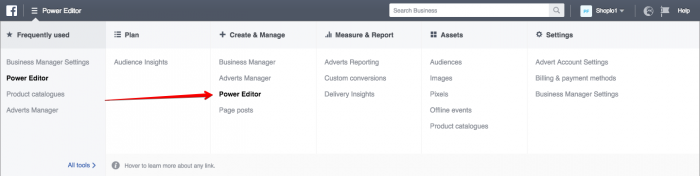
Click ‘Create Campaign’ and ‘Promote a Product Catalogue’ as your main objective.
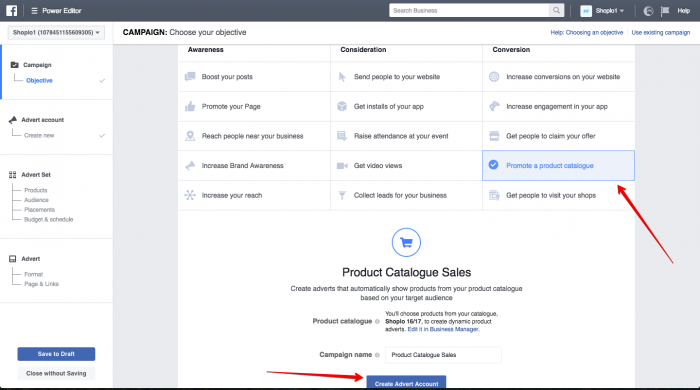
Next, fill out the country that you’re in, the currency and the time zone and hit Continue.
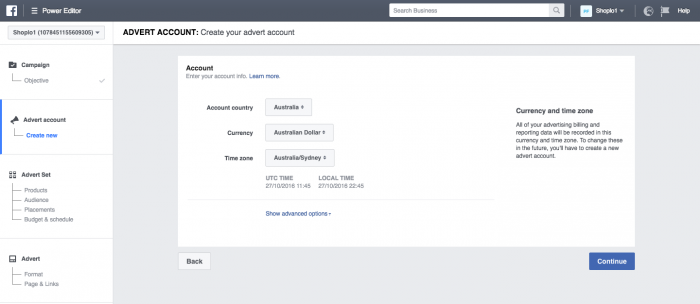
Now it's time to create a product set. A product set is a list of items from your product feed that you specifically want to promote.Click ‘+’ to create a product set.You can filter your product set by Availability, Brand, Category, Product Type, and Price. This lets you create highly targeted ads.Now it’s time to define your audience, who will see your products.
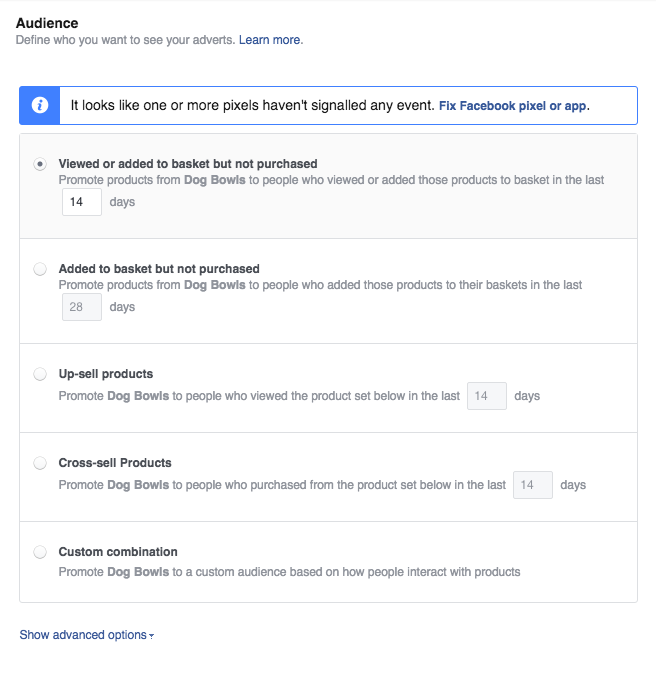
Here, you’ll be able to select who you want to see your ads. Customers who have viewed content on your website added products to their cart, or successfully purchased products. Facebook knows who these people are because of the pixel we earlier set up.Viewed or added products to basket but not purchased. This lets you advertise to people who have been to your store, added what they want to the cart but not committed to a purchase. A little bump in the form of advertising complimentary products to them may be all that's needed to get them over the line.Added products to basket but not purchased. Like above but for more committed buyers, not so much 'browsers' of your store.Up-sell products. This simply works a treat. Up-selling is mega-potent because new customers are more likely to buy from you again.Cross-sell productsis another killer. Instead of trying to convert new customers, put some attention into past customers. Again, more likely to buy from you than cold targets.Custom combination lets you get really fancy and Advanced Options allows you to target a specific location, language, age or another kind of demographic.Select your budget, schedule and we also suggest keeping the placement settings to automatic. Facebook will physically put your ads in the best possible location on the Facebook pages for people to see.
Want to know more about increasing your ecommerce conversions?
Read the article:
25 Ways to Optimize your Ecommerce Conversion Rate (read now.)
Click “Continue”
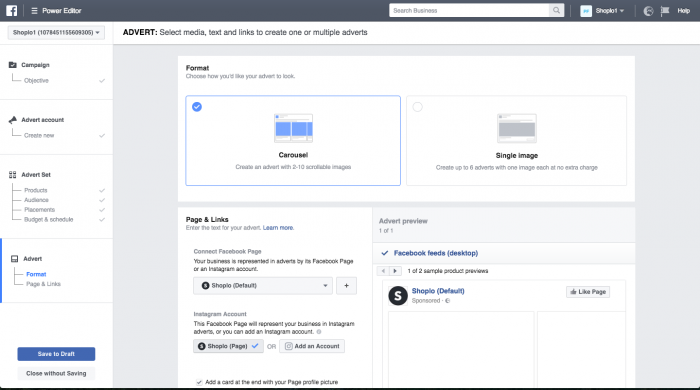
Now we are going to configure the layout of your ads.Choose Carousel (multiple images with multiple links) or Single image.On the left, choose the Facebook page that your advertisements will be associated with, as well as an Instagram account if you have one.If using a carousel ad, the last card will have a link to a URL that you specify.
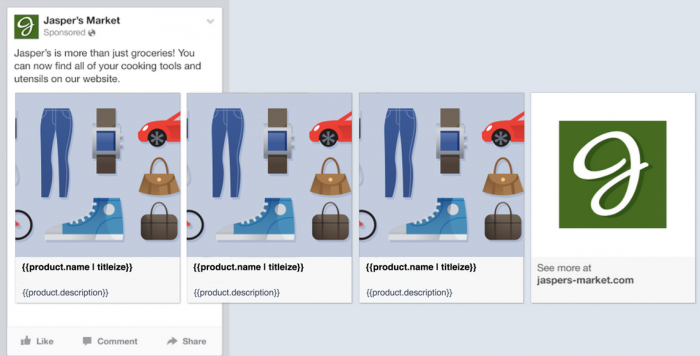
Image Credit: Facebook
The ‘Text’ box is where you specify the text that will be above the images in your ad. Using the drop-down menu, you can also choose text from a parameter of your product feed.‘Headline’ is the name of the product, shown in bold, while ‘News feed link description’ is text that is placed underneath, not bold. You can also choose the call-to-action button if you choose to have one.You are ready to go! Your Facebook Dynamic Ads are set up and ready to be taken to the world!We think Facebook Dynamic Ads are one of the best ways to specifically target individuals. They are versatile, relatively cheap and simple to make. With a product feed that is regularly synced, Dynamic Ads can generate a large amount of revenue without having to be maintained. A kind of set-and-forget advertisement that adapts to customers, if you will.Any other tips for Facebook Dynamic ads? Let us know!
przeczytaj także
What’s a Rich Text element?
The rich text element allows you to create and format headings, paragraphs, blockquotes, images, and video all in one place instead of having to add and format them individually. Just double-click and easily create content.
Static and dynamic content editing
A rich text element can be used with static or dynamic content. For static content, just drop it into any page and begin editing. For dynamic content, add a rich text field to any collection and then connect a rich text element to that field in the settings panel. Voila!
How to customize formatting for each rich text
Headings, paragraphs, blockquotes, figures, images, and figure captions can all be styled after a class is added to the rich text element using the "When inside of" nested selector system.






